There are many reasons why a Chromebook may feel its slowing down with more use.
- Slow processors are usually the primary reason for slowness. Reduce the number of active tabs to speed things up.
- Slow connectivity can cause pages to load slowly. Find a faster network with more bandwidth and less latency to connect to.
- Insufficient RAM (memory) could cause device to use “Swap” which is significantly slower. Close down the unused apps to see if the memory footprint can improve.
- Finally: It could be because your device is getting too hot.
CPU heating can be dangerous
CPUs need electrons to flow through them to do the computational calculations. As the amount of electrons grow, they get more hot. Most CPUs today are designed to dissipate this heat very quickly, but some need additional help using external accessories like fans to take away the hot air away from the CPU. Modern Chromebooks also have good vents hidden on the device to allow air exchange to happen.
CPUs in every computing device get hot as they get more used. Most CPUs are today designed to dissipate heat very quickly, but some need additional help using external hardware like Fans to take away the hot air away from the CPU.
Most modern OS watch the CPU temperatures very closely and they will throttle down how much work they give to the CPU to avoid a CPU from overheating and failing completely. This is called CPU throttling.
CPU throttling is very common
Its important to note that CPU Throttling is a basic feature for most modern devices, and its used extensively in mobile devices to provide an extended battery life. Slower CPUs consumer significantly lesser power, generate less heat and the device generally needs to spend less energy to dissipate the heat.
In most Chromebooks, you can always monitor your CPU temperature using this URL [ chrome://diagnostics/ ].
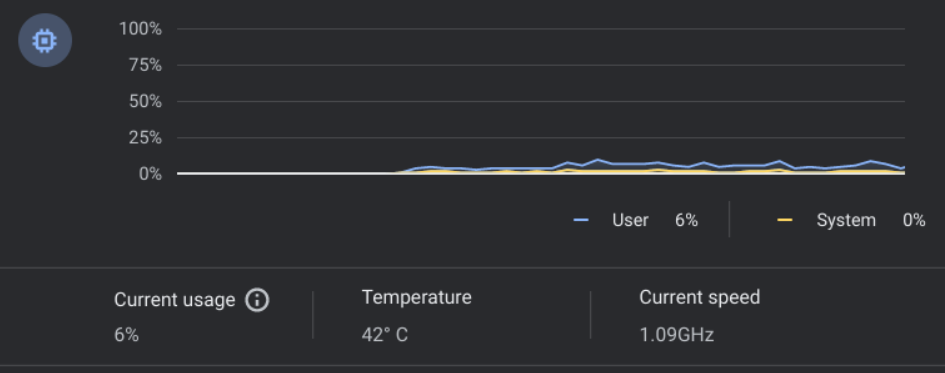
If you plan to use Chromebooks for workloads which involve a lot of computation, we recommend you get a device with an internal Fan. Devices with Fans perform a lot better at maintaining safe CPU temperature, and that will allow the device to keep running at higher CPU speed for a much longer time.
Classification of thermal states
The “powerd” service tracks all available metrics on the device and classifies itself in one of four thermal states. This is the information used by ChromeOS to then make changes to how the device is operating to ensure the CPU doesn’t overhead.
- Nominal – Everything is within an acceptable range and the CPU can perform at its max speed if needed.
- Fair – Thermals are minimally elevated. On devices with fans, those fans may become active, audible, and distracting to the user. Energy usage is elevated, potentially reducing battery life.
- Serious – Thermals are highly elevated. Fans are active, running at maximum speed, audible, and distracting to the user. System performance may also be impacted as the system begins enacting countermeasures (throttling CPU speed) to reduce thermals to a more acceptable level.
- Critical – Thermals are significantly elevated. The device needs to cool down.
Interestingly Apple use similar classification as well and it goes into more detail of how Apple devices behave in the four states.
General recommendations
Now that you understand how CPU temperature and CPU speed are related, here are some recommendations
- For computationally intensive work, don’t pick an ultra light device. Most light devices either have slower CPU, or are missing fans to cool the CPUs. These devices perform very well for short amounts of time, but are not suited for extended periods.
- Avoid devices which are waterproof. Most likely they are also air tight which means they won’t cool fast enough under heavy load.
- For Zoom/Google Meet and other graphics heavy Gaming purposes, consider looking for a device with hardware acceleration which can help those workloads.
- Take a look at your Hardware acceleration settings using chrome://gpu to ensure you have it turned on. And if its not, please use the ChromeOS settings to turn it on.
- For sustained heavy CPU load, consider using a Chromebox instead of a Chromebook which can run high CPU load for very long time without any CPU performance penalty.
Leave a Reply