Chromebooks are cheap enough that its typically not shared by multiple users. At my home, we have a few shared Chromebooks which are used by kids and as a policy I’ve created an account for everyone of them on every device. Chromebook’s shareable capabilities are often overlooked and this post will help you understand your options if you want to setup Chromebooks for sharing.
To begin with make sure you have a way to manage your Chromebooks. This will allow you to push policies onto the devices will make rest of what I’m going to say below possible.
Here are a few tips to help figure out how to manage a fleet of shared devices in a public setting. To begin with make sure you have a way to manage your Chromebooks. The best way to ensure safety of your users is to enforce policies which makes it impossible for someone with malicious intent to install anything unexpected on the devices.
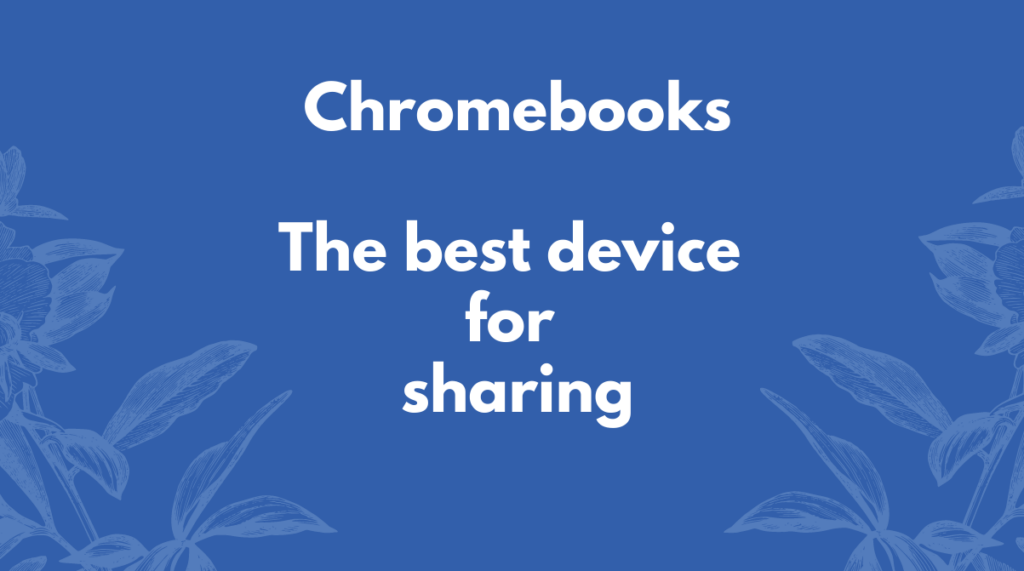
There are essentially four major ways to setup Chromebook in a public setting and I’ll list all four.
Option 1: Allow users to create and retain their profiles – ideal for 5 to 10 users per device
- Allow users to create and save their profiles
- This will speed up the login process for users if they use the same device every single time
- They can choose to keep local data in the Download folder if they choose to
- But they can also sync with Google Drive if they feel they may want to switch the device next time
- And of course they can choose to delete their profile at sign out.
- Policy recommendations
- Consider allowing Guest login to allow users to sign in as guest which will delete all data at logout
- Disable power management such that the device will not power off automatically
- Setup idle time settings to logout the user after a few minutes of inactivity
Option 2: Allow users to login and create profiles but auto delete them after use – ideal for 10 to 50 users
- Allow users to create their own profiles – because it will then pull user’s bookmarks/settings every single time
- However force “ephemeral mode” – this will automatically synchronize the latest bookmarks/settings but will delete the profile from the device everytime the user signs out.
- Data stored in “Download” folder would be lost at sign out
- And the next user will never know who previously signed into the device
- Policy recommendations
- Consider allowing Guest login to allow users to sign in as guest which will delete all data at logout
- Disable power management such that the device will not power off automatically
- Setup idle time settings to logout the user after a few minutes of inactivity
- And of course, force ephemeral mode
Option 3: Do not allow users to sign in with their credentials – ideal for over 100 users
- You can disable sign-in altogether and just allow guest login
- This will disable all personalization, but on the positive side, it also means the risk to the user is very low
- Policy recommendations
- Allow Guest login
- But block all other user logins
- Disable power management such that the device will not power off automatically
- Setup idle time settings to logout the user after a few minutes of inactivity
- And of course, force ephemeral mode
Option 4: Setup “Managed guest sessions” – Disables all logins of any kind – ideal for more than 100 users
- This is what most of the libraries do
- You can setup how the session should behave including what extensions/apps to install
- You can control if the session needs a timer
- And setup proxies if needed
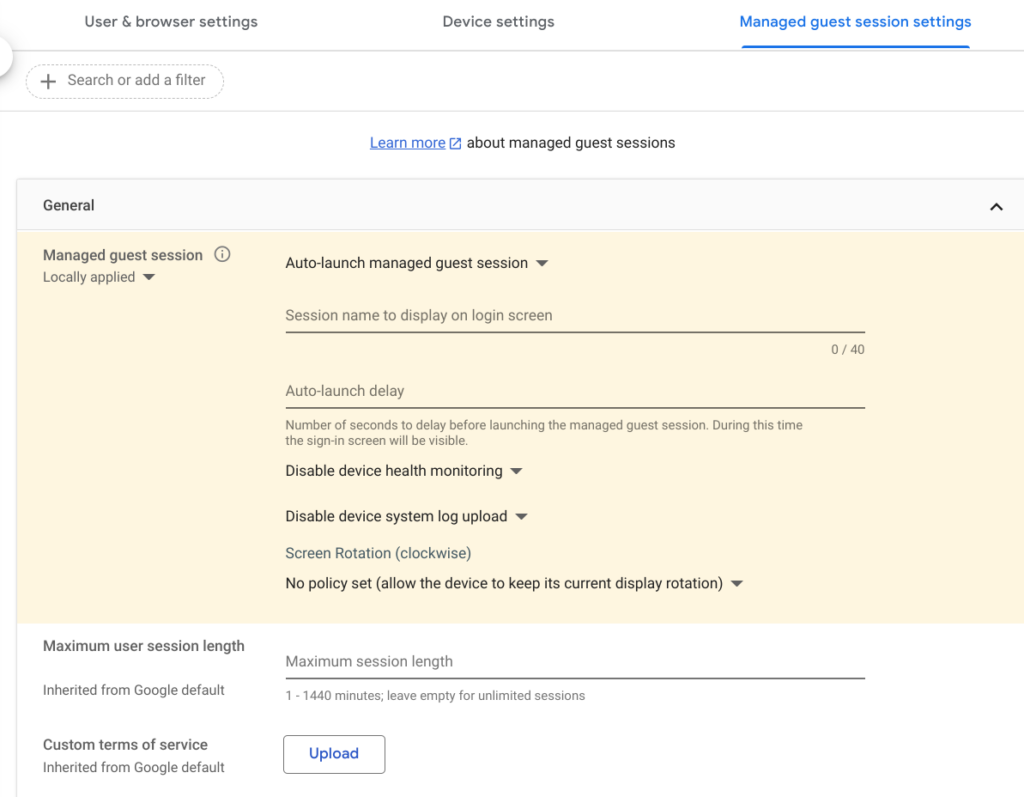
Conclusion
I lied. There are many different ways to set up Chromebooks in a shared environment, but the four I listed above are the major ones. If you believe I missed a specific use case please leave me a note and I’ll add them in.
Leave a Reply